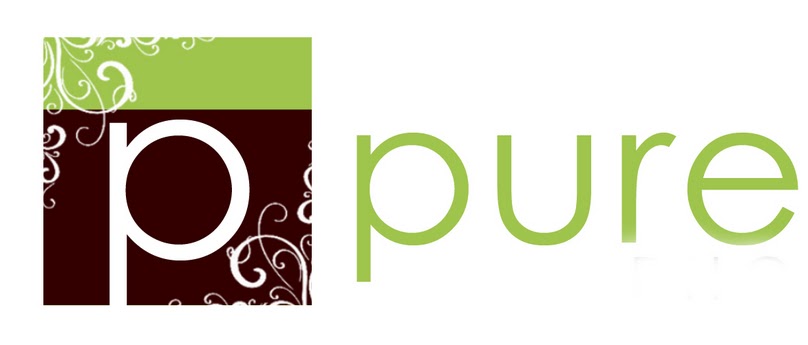Adding a texture is a quick and easy way to add a fun, unique, and artistic look for your images. There are lots of ways to do it, but if you've never done it before, it can seem daunting. Here's a quick tutorial on how to add textures to images.
AND to help you try out your newfound texture skills, we'd love to supply you with the texture from the tutorial...FOR FREE! Hop over to our fan page and check out our new custom Welcome Tab and find the download button and get that freebie texture. Woo!
Monday, January 24, 2011
Friday, January 14, 2011
Winner!
According to Random.org Maegan Laurie and Tara Willey are the winners of the Pure Blogging Templates Set 1!!
We can't wait to see what you do with them! We'll be emailing them shortly!
We can't wait to see what you do with them! We'll be emailing them shortly!
Tuesday, January 11, 2011
Blogging template giveaway!
So, we love you all. You know we do.
And we want your blogs to be the best they can be! We also want you to be able to keep that New Years' Resolution to blog more.
SO
We are releasing our blogging templates AND we are going to give you 20% off. If you purchase the templates and use the code "BLOG" at checkout, you'll get the discount.
But we love you even more than that. We want you to have a chance at a fun giveaway too! So, how to enter. First go to our newly launched Pure Photography and Design Fan Page for our photography. Fan that page and then come here and comment! (If you came from the Pure Photoshop Actions fan page post, and the link is not working, then just copy and paste http://www.facebook.com/PurePhotographyandDesign this link into your browser OR.... right click the link up top and hit view in new tab and it seems to work that way)
But when you comment, please make sure to leave your full name or a way to contact you if you win. Lots of times we only have a first name and no blogger profile and if one of those entries wins, we have no way to contact the winner and need to choose another, so please make sure that you make it possible for yourself to win!
What will you win? 2 lucky winners will get our full Set 1 of Pure Blogging Templates! You will love them!
So...get entering!
And we want your blogs to be the best they can be! We also want you to be able to keep that New Years' Resolution to blog more.
SO
We are releasing our blogging templates AND we are going to give you 20% off. If you purchase the templates and use the code "BLOG" at checkout, you'll get the discount.
But we love you even more than that. We want you to have a chance at a fun giveaway too! So, how to enter. First go to our newly launched Pure Photography and Design Fan Page for our photography. Fan that page and then come here and comment! (If you came from the Pure Photoshop Actions fan page post, and the link is not working, then just copy and paste http://www.facebook.com/PurePhotographyandDesign this link into your browser OR.... right click the link up top and hit view in new tab and it seems to work that way)
But when you comment, please make sure to leave your full name or a way to contact you if you win. Lots of times we only have a first name and no blogger profile and if one of those entries wins, we have no way to contact the winner and need to choose another, so please make sure that you make it possible for yourself to win!
What will you win? 2 lucky winners will get our full Set 1 of Pure Blogging Templates! You will love them!
So...get entering!
Monday, January 3, 2011
Blogging Templates
We are currently working on bogging Templates...and this is just a sneak peak of the ones we have completed :)


Sunday, January 2, 2011
Photo Tip--Thinking like your camera
Man, cameras these days. So smart.
There are so many options in making an image with a camera now. You can keep all of the control of the camera (this is what Crystal and I (Rachel) do. When people oooh and ahh over our cameras and say, "Wow, those must take GREAT pictures!", we smile and say, "Yep, we taught them everything they know!" ;)), you can keep some of the control of the camera, but let the camera make some decisions, or you can let the camera make the decisions. Each way has pros and cons, and some models of camera will only allow a one or maybe two of these choices. A point and shoot is a good example of a camera that will usually only allow you to let the camera call the shots.
Sigh...so that means you have no control, right? If the picture turns out good, it was all the camera? And if it turns out bad, there was nothing to be done? Should we just sit in the corner and sulk?
Absolutely not! You have a lot more control than you think, even if the camera is on auto mode.
So, we know the camera is looking at the picture you want to take, and SOMEHOW the camera is figuring out what settings to apply to that image. You can't usually SEE those settings, so how can you influence them?
That is where I come in! I am going to show you how your camera thinks! Once we learn this, we can apply it to other lessons. Once you're "at one" with the mind of your camera, you'll be able to have some measure of control in using even a point and shoot camera.
First of all, when a camera looks at a scene that you intend to shoot, it doesn't really see the scene like you do. Say you're shooting your kids at the park on the playground. There's green grass, a red slide, a blue sky. Junior's wearing a yellow shirt. The camera doesn't see that. The camera doesn't see colors. It sees TONES.

The camera sees the scene in gradations of brightness.
Ok, great! But how is it choosing the settings?
Well, the camera is looking at the whole scene you have framed and is averaging the scene to 18% or MIDDLE gray. It wants to pick the settings that will average the frame towards the middle of that pattern.
And lots of times, it works great!
But what if I want to shoot a picture of my kid standing against a black board, writing his name? Or something primarily black? (Or a VERY dark color.)
Is this a middle tone? NO WAY! But guess what? Your camera will let in enough light automatically to make it look 18% gray. So that chalkboard will no longer be black. It will be gray. Oh...and hmm. If that black is moved up the grayscale...then what do you think happens to all those tones (like skin, hair, etc.) that are LIGHTER than the black that has been shoved up the scale? Uh oh. It's not good. They're going to be WAY brighter than they should be. They might even get shoved entirely off the scale, into white nothingness.
We've all had those pictures right? The overexposed ones. ALL the detail is gone. Everything is just an icky, white blob. It looks bad on screen and prints even worse. All the details get shoved into the white category and they are gone forever. Let's all have a moment of silence for our fallen highlights. *sniffle*
Ok, so that's a time where our camera's plan of making everything middle gray has failed us. D'oh!
Let's think of another. And you all know this one too, I bet. Say you're darling and precocious child is sitting in front of the bright window reading a book. It is an ADORABLE picture in your mind. The angelic child is framed by the bright window, it's perfection! But...you take that picture with SO much of it SOOOO bright, and what happens?
The average of this scene is really white. Not middle gray. It's at the TOP of the scale. So, the camera pushes allll that white, bright light down the scale to 18%. And what happens to the child's face, which is pretty much in shadow? It also gets shoved down the scale. Suddenly you can barely make out the child for all of the shadow. Some of the details might even be lost to total blackness. *sniffle* Isn't this story just SO sad??? All of these missing details that we could have had!
By the way, the above technique is a good way to get a silhouette. So if that was what you were planning...a silhouette of junior reading in the window, WOOHOO! (It's always nice to know what you want to do and how to do it.)
Ok, so now we have an idea of what the camera is thinking. How it is trying to read the scene. This will help you choose lighting/color situations that your camera can better handle. (Or you can add flash to help even the exposure. There are pros and cons to using a small flash on your camera, but we'll discuss those later.) One thing that is very hard for a point and shoot is backlight. In general, it is best to steer clear if you want to be able to make out the faces of the people in your picture.
But here's my big tip for how to get a backlit photo with your point and shoot. But first, I have to share a secret. Shhhhh. Your shutter button is a double agent. Shhhhhhh. It lives a secret life. Not only can you push it and it will faithfully release the shutter and take the picture, it can also LOCK THE EXPOSURE!! So, all of what we were talking about above is the basics of making an exposure. We've learned how your camera determines the exposure it will use on automatic. SO now, let's use that knowledge. If you know that you want your child sitting in the window to be properly exposed and you want the window to be bright, then walk up to your child's face and fill most of the frame with it, push your shutter button halfway down and HOLD IT! This will lock what your camera is seeing as middle gray. It is seeing your child's face this way. (Which is technically a little underexposed, but not THAT bad for a snapshot with a point and shoot) Now, back up and frame the picture as you would like to see it (again, keeping that button halfway pressed down.) Now, once you have the picture framed as you'd like it, press the shutter down the rest of the way. VOILA! Your image is now properly exposed! Or a lot closer, anyway. (What can I say? I'm an exposure purist. I can't call 36% gray 18% gray. ;) )
Would it work the same as the child against the blackboard? You bet. Pick what you want to be properly exposed and press that shutter button halfway down and reframe your shot and then press the shutter button the rest of the way.
Now that you know how your camera thinks, you'll be able to start looking at what might happen if your camera is thinking the whole scene needs to be 18% gray. Sometimes it will be perfect, and sometimes it won't, so that is where you can either lock your exposure, add some flash, or change your angle to the light.
There are so many options in making an image with a camera now. You can keep all of the control of the camera (this is what Crystal and I (Rachel) do. When people oooh and ahh over our cameras and say, "Wow, those must take GREAT pictures!", we smile and say, "Yep, we taught them everything they know!" ;)), you can keep some of the control of the camera, but let the camera make some decisions, or you can let the camera make the decisions. Each way has pros and cons, and some models of camera will only allow a one or maybe two of these choices. A point and shoot is a good example of a camera that will usually only allow you to let the camera call the shots.
Sigh...so that means you have no control, right? If the picture turns out good, it was all the camera? And if it turns out bad, there was nothing to be done? Should we just sit in the corner and sulk?
Absolutely not! You have a lot more control than you think, even if the camera is on auto mode.
So, we know the camera is looking at the picture you want to take, and SOMEHOW the camera is figuring out what settings to apply to that image. You can't usually SEE those settings, so how can you influence them?
That is where I come in! I am going to show you how your camera thinks! Once we learn this, we can apply it to other lessons. Once you're "at one" with the mind of your camera, you'll be able to have some measure of control in using even a point and shoot camera.
First of all, when a camera looks at a scene that you intend to shoot, it doesn't really see the scene like you do. Say you're shooting your kids at the park on the playground. There's green grass, a red slide, a blue sky. Junior's wearing a yellow shirt. The camera doesn't see that. The camera doesn't see colors. It sees TONES.

The camera sees the scene in gradations of brightness.
Ok, great! But how is it choosing the settings?
Well, the camera is looking at the whole scene you have framed and is averaging the scene to 18% or MIDDLE gray. It wants to pick the settings that will average the frame towards the middle of that pattern.
And lots of times, it works great!
But what if I want to shoot a picture of my kid standing against a black board, writing his name? Or something primarily black? (Or a VERY dark color.)
Is this a middle tone? NO WAY! But guess what? Your camera will let in enough light automatically to make it look 18% gray. So that chalkboard will no longer be black. It will be gray. Oh...and hmm. If that black is moved up the grayscale...then what do you think happens to all those tones (like skin, hair, etc.) that are LIGHTER than the black that has been shoved up the scale? Uh oh. It's not good. They're going to be WAY brighter than they should be. They might even get shoved entirely off the scale, into white nothingness.
We've all had those pictures right? The overexposed ones. ALL the detail is gone. Everything is just an icky, white blob. It looks bad on screen and prints even worse. All the details get shoved into the white category and they are gone forever. Let's all have a moment of silence for our fallen highlights. *sniffle*
Ok, so that's a time where our camera's plan of making everything middle gray has failed us. D'oh!
Let's think of another. And you all know this one too, I bet. Say you're darling and precocious child is sitting in front of the bright window reading a book. It is an ADORABLE picture in your mind. The angelic child is framed by the bright window, it's perfection! But...you take that picture with SO much of it SOOOO bright, and what happens?
The average of this scene is really white. Not middle gray. It's at the TOP of the scale. So, the camera pushes allll that white, bright light down the scale to 18%. And what happens to the child's face, which is pretty much in shadow? It also gets shoved down the scale. Suddenly you can barely make out the child for all of the shadow. Some of the details might even be lost to total blackness. *sniffle* Isn't this story just SO sad??? All of these missing details that we could have had!
By the way, the above technique is a good way to get a silhouette. So if that was what you were planning...a silhouette of junior reading in the window, WOOHOO! (It's always nice to know what you want to do and how to do it.)
Ok, so now we have an idea of what the camera is thinking. How it is trying to read the scene. This will help you choose lighting/color situations that your camera can better handle. (Or you can add flash to help even the exposure. There are pros and cons to using a small flash on your camera, but we'll discuss those later.) One thing that is very hard for a point and shoot is backlight. In general, it is best to steer clear if you want to be able to make out the faces of the people in your picture.
But here's my big tip for how to get a backlit photo with your point and shoot. But first, I have to share a secret. Shhhhh. Your shutter button is a double agent. Shhhhhhh. It lives a secret life. Not only can you push it and it will faithfully release the shutter and take the picture, it can also LOCK THE EXPOSURE!! So, all of what we were talking about above is the basics of making an exposure. We've learned how your camera determines the exposure it will use on automatic. SO now, let's use that knowledge. If you know that you want your child sitting in the window to be properly exposed and you want the window to be bright, then walk up to your child's face and fill most of the frame with it, push your shutter button halfway down and HOLD IT! This will lock what your camera is seeing as middle gray. It is seeing your child's face this way. (Which is technically a little underexposed, but not THAT bad for a snapshot with a point and shoot) Now, back up and frame the picture as you would like to see it (again, keeping that button halfway pressed down.) Now, once you have the picture framed as you'd like it, press the shutter down the rest of the way. VOILA! Your image is now properly exposed! Or a lot closer, anyway. (What can I say? I'm an exposure purist. I can't call 36% gray 18% gray. ;) )
Would it work the same as the child against the blackboard? You bet. Pick what you want to be properly exposed and press that shutter button halfway down and reframe your shot and then press the shutter button the rest of the way.
Now that you know how your camera thinks, you'll be able to start looking at what might happen if your camera is thinking the whole scene needs to be 18% gray. Sometimes it will be perfect, and sometimes it won't, so that is where you can either lock your exposure, add some flash, or change your angle to the light.
Subscribe to:
Comments (Atom)